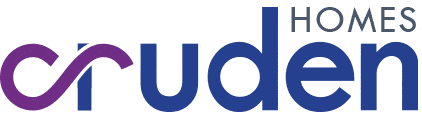How to optimise wireless broadband

Home broadband has become such an essential service that there are calls for it to be treated with the same importance as other utilities. Discovering that your home is internet-less certainly generates a similar sense of panic to a power outage or condemned boiler. Yet there are small steps we can all take to reduce the likelihood of temporary connectivity issues being caused by wireless broadband.
If your WiFi is slow, limited or unreliable in its coverage of your home and garden, these are Cruden Homes’ tips on optimising connectivity.
We start with a fairly simple suggestion that requires no technical knowledge – just a bit of trial and error…
- Reposition the router.
The wireless broadband router is the gatekeeper to your home internet. In some cases, it’s bolted to the wall if you’ve chosen a full fibre broadband provider. Yet in most instances, it’s a freestanding plastic box which tends to end up either on a hall table or in the living room. Because its connectivity radiates out equally in every direction, it’ll provide more consistent coverage if it’s central within the home, such as at the top of the stairs. Avoid placing it in cupboards, next to signal-stifling metal plates or concrete beams, or in a corner of the house.
- Replace the router
The cheap mass-produced plastic routers supplied for free by ISPs can be swapped out if they’re reliant on a phone line for their connectivity – broadband data doesn’t care how it’s distributed. Full fibre services tend to have more specialist routers which connect to the network data cables extending into your home, but even here you can plug a new router into the ISP-supplied one. The latter becomes a conduit to the former, with third-party routers typically offering adjustable external aerials, signal boosting and faster data throughput.
- Reduce interference
Traditional broadband routers communicate with wireless devices across the 2.4GHz frequency. Unfortunately, so does everything else, from baby monitors to burglar alarms and broadband in neighbouring properties. Use a web browser to log into your router’s diagnostic page (instructions for your model will be online), and try switching between channels 1, 6 or 11. If you have a dual-band router, there’ll be less interference across the faster 5GHz band, while tri-band routers include a 6GHz frequency that’s rarely interrupted by anything.
- Restrict wireless connectivity
Some routers only support a limited number of wireless devices or connections at any one time. Check if it’s possible to give daily-use technology like PCs and TVs a hardwired
connection along an Ethernet cable, or through plug sockets using Powerline adaptors. Every device that’s physically plugged into the router frees up wireless bandwidth, ensuring other wireless devices are more stable. Most routers have four Ethernet ports, which could power a TV, games console, satellite/cable set top box and home computer.
- Rely on mesh repeaters
A mesh network is one in which multiple broadband routers share the job of powering a home network. Their signals overlap, but because they stand well apart from one another, their total coverage area increases. Wireless data speeds and (in particular) reliability improve as a device approaches a router, so this is a great way of optimising WiFi in the garden, loft or conservatory. Mesh networks are inexpensive to buy and are usually set up within minutes – your ISP may even offer a mesh solution if you complain about connectivity issues.
Back to Latest Posts