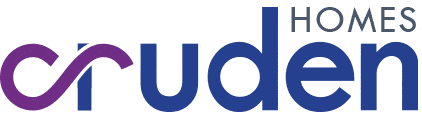Keeping your WiFi safe and sound

It’s been almost exactly a year since Boris Johnson declared the United Kingdom was entering a three-week period of lockdown, and life has never been the same since. While we’ve all had to make many sacrifices, internet connectivity has enabled us to maintain at least a degree of work and schooling, leisure and communication. For many of us, dependable high-speed broadband has never been such an essential commodity.
However, our internet connections are under constant strain from the unprecedented level of use during the last year. More worryingly, they’re not always as secure as we’d like, considering how much personally identifiable information (PII) is distributed every day through domestic broadband routers. As such, keeping WiFi secure and optimised should be a priority. These are some of the key steps to follow.
Router efficiency
WiFi routers distribute signals in a spherical radius, so positioning them centrally within the home optimises coverage. In a two-storey house, an ideal location might be on the first floor landing at ground level; in a flat, try to situate them a few feet off the ground. Don’t position a router beside metal or glass (these can block their signals), and never hide it in a cupboard.
Upgrade the router
While full-fibre cable companies like Virgin Media use proprietary hardware, any internet connection over the Openreach network should be accessible using any wireless router, regardless of your internet service provider (ISP). That allows you to buy a router with dual-band or tri-band coverage, multiple external aerials or additional Ethernet ports.
Boost the signal
If your router’s range still isn’t sufficient, mesh extenders or range boosters can be purchased. These either replicate wireless signals and amplify them elsewhere in your home, or create a separate network which works in tandem with the primary router network. Extenders and boosters are great in larger homes, and some ISPs will supply them for free.
Security
When you get a router, change both its provided WiFi network password and the admin password used to access security settings. Ensure firmware (operating software) updates automatically in the router’s diagnostic settings. Don’t share your password with neighbours, and keep routers as far from pavements and roads as possible, to prevent eavesdropping.
Interference
The default frequency used by WiFi routers is 2.4GHz, which is also used by devices as varied as car alarms, microwaves and radio-controlled toys. It may be advisable to switch a dual-band router to 5GHz, offering less range but faster data throughout. Modern tri-band routers are also far less prone to interference than 2.4GHz-only hardware.
Multiple devices
Many of the WiFi routers supplied for free by ISPs can only support around half a dozen separate device connections at once. Additional hardware may display error messages when trying to connect. It could be beneficial to unplug non-essential devices like smart heating controllers, freeing up space for other connections.
Hardwire wherever possible
The above comments cover wireless data transfers, but these are less secure and stable than a hardwired connection. Many modern WiFi routers have four Ethernet ports for physically connecting devices like smart TVs and computers – use them. You can even connect devices in other rooms using Powerline adaptors, which run through your home electrical circuits.
Back to Latest Posts